If you buy a Clie in Japan, don't expect to get a documentation translated in anything else than Japanese... That being said, the PEG-S300 is also sold in the USA and the UK, and you can download an English PDF documentation. As there's no differences (except the screen) between the PEG-S300 and the PEG-S500C, this documentation can get you going with these two models without having to learn Japanese. The PEG-N700C, on the other hand, has no English documentation available at this time.
Once you've dealt with the documentation
problem (anyway, you generally look
at it only one time, if any, and don't
need it anymore), there's still the
problem of the bundled software language.
The problem is real, and there's only
partial solution at best.
Since the Clie uses the standard Palm
Desktop, you can use a version in your
language downloaded from Palm's site
instead of the Japanese one on the bundled
CDROM, but you'll have to use the (Japanese)
USB Switcher program from the CDROM.
Fortunately, this program isn't specifically
designed for Japanese systems and can
be installed on non-Japanese Windows
versions.
The rest of the bundled desktop programs
on the CDROM (Palm Desktop, PictureGear
Lite, etc...) can only be installed
on a computer running a Japanese version
of Windows, or an "multi-language
capable" version like Windows 2000.
The reason for that is that the texts,
menus and buttons require the use of
Japanese characters.
Your only hope, then is to find someone
with the English version of the PEG-S300
and beg him/her to lend you the English
CDROM, which programs can be installed
on any westerner Windows version.
Beware, though! Copying someone else's
English CDROM (even if you're the legitimate
owner of its unused Japanese equivalent)
is called software piracy, even if Sony
refuses to exchange your Japanese CDROM
for an English version.
:-(
Sony, if you're reading this, why not
put at least the basic tools like the
USB Switcher program on your site for
people to download? I can understand
why PictureGear Lite isn't freely available,
but the USB Switcher can only be used
with an actual Clie device, and the
update (which requires that the old
version already be installed before
you can update it) is already available
online, so... Have a look at Palm, they
released all the useful stuff to the
public, including flashing tools, by
the way!
Let's consider you've managed to install what's needed to hotsync your Clie on your desktop PC. Now you can put all your personal stuff (addresses, date book, memos...) on the Clie. What difference will the Japanese OS make?
First consequence: the interface is entirely in Japanese. Everything from button labels to menu texts and helps screens is displayed in Japanese. Even the few button's legends written on the case of the Clie are in Japanese. And there are those additional four buttons on the silk-screen on the left of the graffiti zone.
What are these buttons used for? Well,
they're used by Japanese people to control
in which character set they're inputting
text on the Clie.
The bottom button, ![]() ,
switch between Japanese and Westerner
characters. The button located just
above ,
,
switch between Japanese and Westerner
characters. The button located just
above ,![]() ,
switch between hiragana and katakana
characters (those are the two Japanese
character sets). The top button,
,
switch between hiragana and katakana
characters (those are the two Japanese
character sets). The top button, ![]() ,
activates the kana / kanji conversion
for words that include Chinese characters
called kanji). Finally, the second button
starting from the top,
,
activates the kana / kanji conversion
for words that include Chinese characters
called kanji). Finally, the second button
starting from the top, ![]() ,
indicates to the Clie that you are going
to the next word (because a Japanese
text usually don't include spaces between
the words).
,
indicates to the Clie that you are going
to the next word (because a Japanese
text usually don't include spaces between
the words).
Using these buttons and the graffiti
indicator, you always know what character
set you're using: ![]() means
you're using westerner characters,
means
you're using westerner characters, ![]() means
hiragana and
means
hiragana and ![]() means
katakana.
means
katakana.
The biggest difference between the Japanese and non-Japanese versions of PalmOS is that the Japanese version cannot display accented characters used in French, German, Spanish... The encoding of the numerous Chinese and Japanese characters conflicts with the accented characters encoding, so these characters will not be displayed correctly and cannot be entered via graffiti.
| Here's for instance a screenshot of a program displaying accented characters, with an English and a Japanese OS: | |
| English PalmOS | Japanese PalmOS |
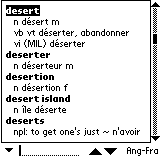 |
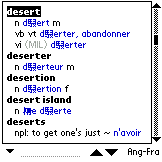 |
Except for the accented characters, there's a great similarity between the Japanese and English PalmOS versions, and it's possible (although not trivial) to blind-guess the menus, for instance based only on their respective position and their shortcuts.
That being said, here are some good
news for everyone who's bought a Japanese
Clie: you can localize the interface
in any language (English, French, whatever...)
as long as you don't use accented characters,
that is, including the built-in ROM
applications. (many thanks to Pal-Mac
for this valuable information!)
For more details, go to the localization
page...
| Here's the "Edit" menu of the Memopad application on an English and a Japanese devices. By the way, notice the two additional menus on the Japanese version. Those menus are related to the built-in English / Japanese dictionary included in the Clie ROM. Amongst other things, this explains why the Japanese devices are fitted with more flashROM than their English equivalents (4 Mb, or 8 Mb on the PEG-N700C, instead of 2 Mb): | |
| English PalmOS | Japanese PalmOS |
 |
 |
| Here's the "General" page in the preferences, on an English and Japanese device. They really look similar, but it's not easy to handle if you don't know Japanese at all!!! ;-) | |
| English PalmOS | Japanese PalmOS |
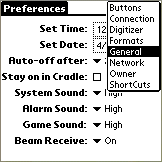 |
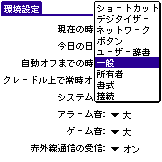 |
Except for the accented characters problem, mixing Japanese and non Japanese programs on a Japanese Clie isn't subject to any particular problem. If you can understand English, I'd advise you to use the English version of applications instead of a version in a language using accented characters (due to the display problem you'll have), and suppressing every accented character in your memos, addresses, datebook, etc... can be a good move toward readability. Each program is displayed in its own language it has been written in, so if you never use the built-in Japanese programs but only third party applications, you might (almost) never notice that you're using a Japanese Clie. ;-)
Some programs can make your life with
a Japanese Clie easier: ClipStringHack
and KDIC (more accurately KDIC DA).
ClipStringHack is a small freeware hack
that just copy to the clipboard every
character that gets displayed on the
screen (even the Japanese menus and
buttons) and KDIC is a dictionary for
which a Japanese/English database is
available. The DA version of KDIC allows
to use a popup window to look for a
word translation without exiting the
current application.
What you need to do is switch ClipStringHack
on (you draw a line starting from the
"A" keyboard key icon and
ending in the graffiti zone), then you
display the Japanese text you want to
translate, you switch ClipStringHack
off (same way as for switching it on),
you open a memo to paste it the clipboard
content, and you use KDIC DA to translate
each Japanese word. It's a bit tedious,
and it doesn't work for every word,
but it generally helps a lot to figure
what you're doing... :-)
The ultimate solution, if you want to avoid the language problem, is to reflash the ROM with the appropriate ROM image. Although it is theoretically possible, it's practically impossible for many reasons (see the related FAQ)